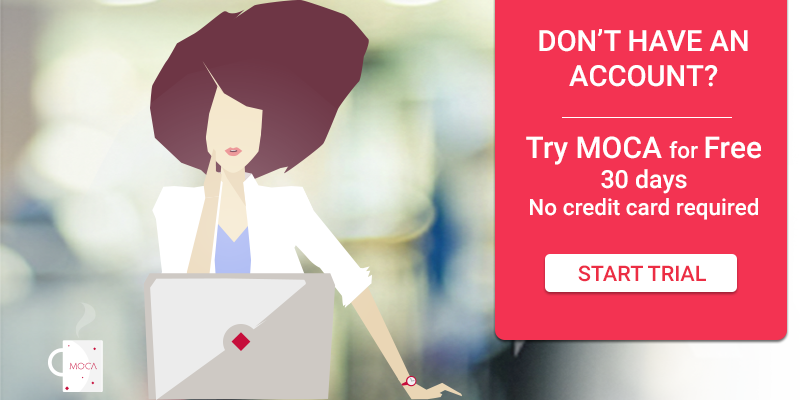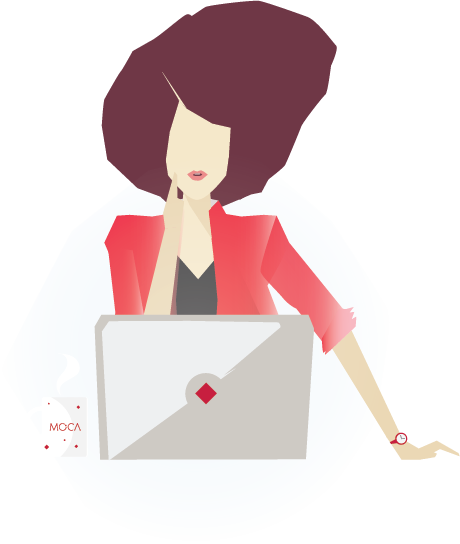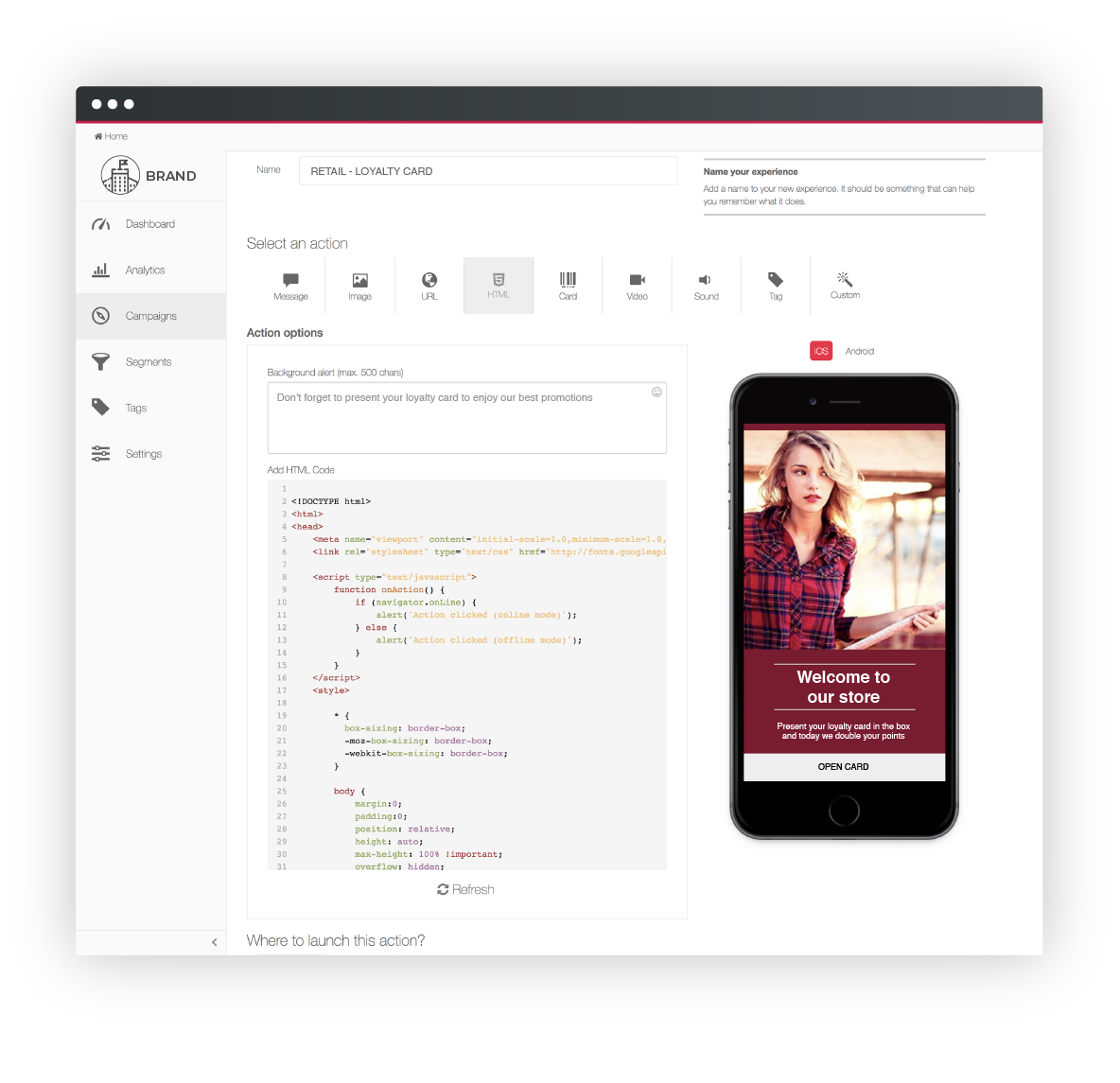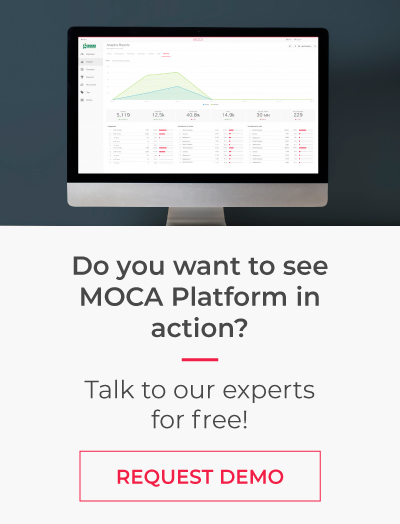We’ve created a video tutorial in Spanish to show you how easy it is to use MOCA Proximity Platform. Enjoy the video!
[embed]https://www.youtube.com/watch?v=yGqE6EelbPA[/embed]
Here you have a brief summary, we'll publish an English version pretty soon:
First of all, enter MOCA’s console and on the left-hand side you can see three tabs that are used for different types of analytics and marketing campaigns. The Apps option: is used for managing and visualizing the data collected from your apps. As you can see I only have MOCA's demo applications, called MOCA App, though you can add as many as you wish.
In the next tab, we have Beacons, small Bluetooth sensors, used for indoor smartphone tracking. In this account, we’ve registered 3 beacons for testing purposes. The last tab, called «Places», is a tool for managing your geofences and indoor zones. You can choose certain areas on the map to trigger app events. We’ve selected 3 areas; but for example, if I choose Madrid, here we have a geofence for Retiro Park; however, the geofence can be resized and moved as you please.
In the «Apps» menu: the only one that I have so far is the MOCA App. For every app, the first thing you see is the dashboard. Here, you can find generic data on your app’s users and find out the number of users who accepted geolocation.
The Analytics tab is where you find all the information gathered from your users, such as their activity, demographics, devices they use and so on. The Campaign Analytics, for example, gives you information about campaign performance and compares it to your previous marketing campaigns. The Targets tab allows you to create segments based on the data collected from your app and launch future targeted marketing campaigns. You can narrow down your target group by choosing different criteria; for example, young women who were in the shop at least once. The Campaigns tab is used for setting conditions for your marketing campaign. Here you can easily program all the experiences that you are going to send to your users.
In the first column of the «Campaign» tab you see all the experiences that we want our user to receive. An experience is a message, which we want to sent to the app user of our app. It can be sent in different formats, for example, text only, image, URL, HTML, Video and so much more.
That was a short summary of how you can use MOCA Platform and the functions that it has. Before we finish, we'd like to show you 3 simple steps you can follow to start using MOCA Platform today.
3) Log into MOCA app using the same user and password
That way, you will see the same dashboard that we have shown you in the Demo. And that's how easy it is.
Thank you for your time and attention and stay tuned for our next video.